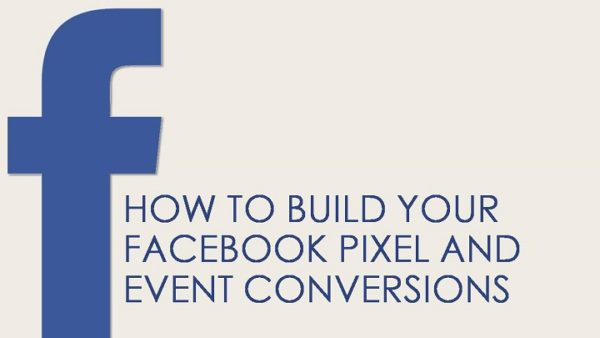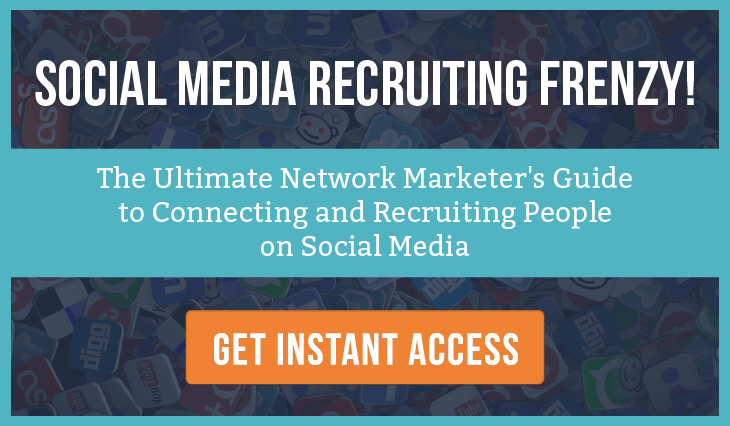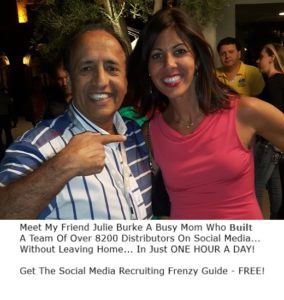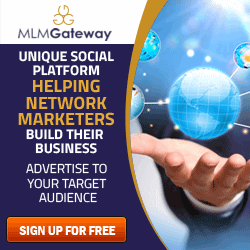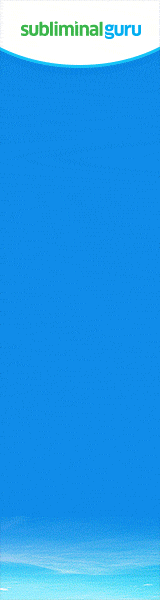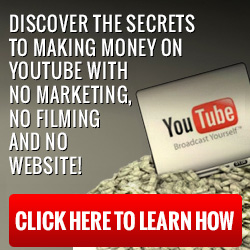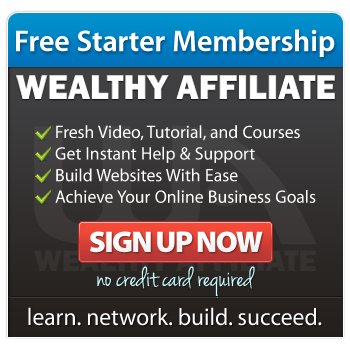In this blog post I will be walking you through on how to build your Facebook Pixel and Event Conversions.
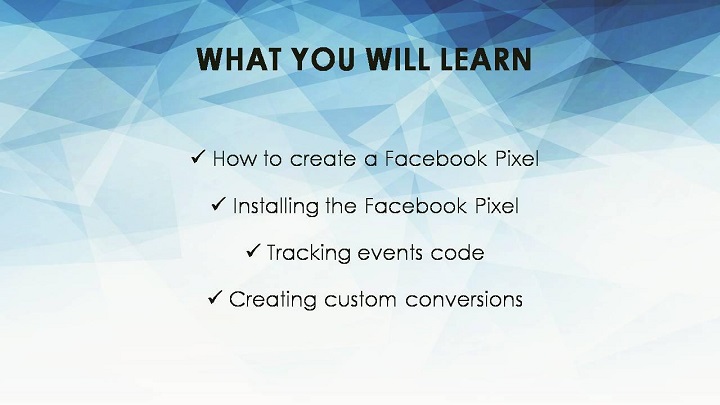
Facebook Pixel combines the functionality of the Facebook Conversion Pixel and the Custom Audience pixel into a single pixel.
Through that combination, you can now build your audiences with Facebook Pixel instead of relying on conversion pixel and Custom Audience pixel. If you are still utilizing these 2 features, it is recommended to upgrade to Facebook Pixel.
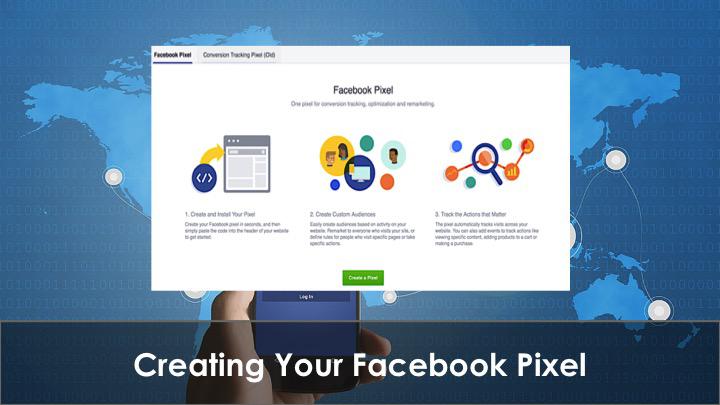
To create your Facebook Pixel, click on your Ad Account in your Business Manager. Next, click on Tools from the top menu and from the drop-down menu, select Pixels.
On the next page, make sure your Facebook Pixel has been selected on the top left and then click on Create a Pixel button located at the middle column.
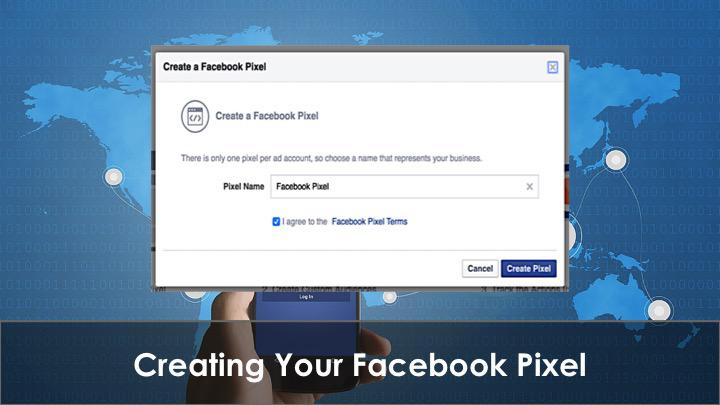
Next, you will be prompted to name your pixel. Choose a name that represents the business because you are only allowed to have one pixel per ad account.
If you are advertising for more than a single website, it is best to create a new ad account for each website to ensure that the data gathered is accurate.
Once you have named your ad account, click on Create Pixel button.

A pop-up will appear prompting you to install your pixel code.
To install the pixel code, you can either use the tag manager tool or other e-commerce sites that offer Facebook integration to upload your pixel code. If your site is on Shopify, the process is much easier.
Scroll through the code and search for a set of 15 numbers. That will be your Pixel ID and copy this number.
Next, scroll towards your Shopify Admin, head to your Settings and click on Online Store.
The second choice is to copy and paste the code from the Pixels page in Ads Manager.
Click on Actions to view the code.
Copy the entire base code and paste it between head tags on each web page, or in your website template to set it up on your entire website.
Save it under the name Facebook Pixel-brand name or domain name.
By naming your pixel code, you don’t have to track back to your pixel code and instead, copy paste from the text file.
Click Save. Once the code is created, check out the Facebook Pixel Helper to ensure that the code is working properly.
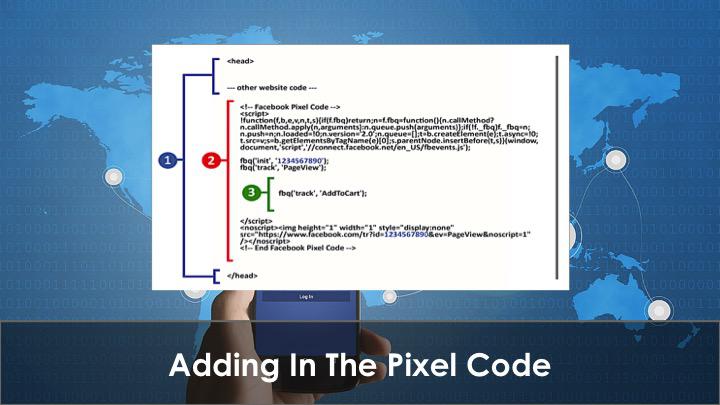
Next is to install the Facebook Pixel, if you are not familiar with coding, there are various plug-ins for installing Facebook Pixels on the website.
To install the code, open up the code editor to the page you want to track, look between the head tags near the top of the page and paste the Facebook Pixel code right here.
If you have existing code between the head tags, place the pixel code underneath it but above the head.
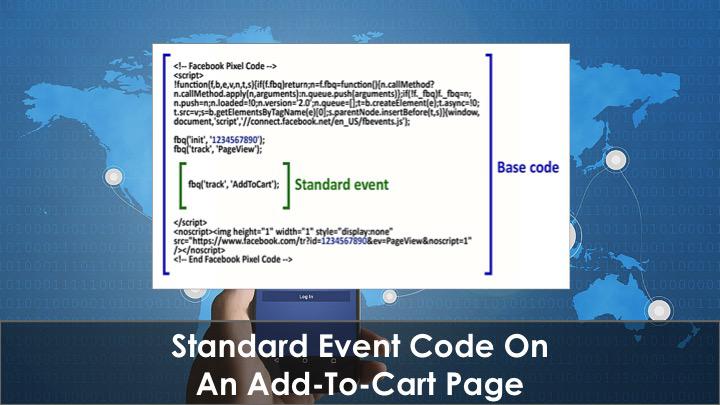
Next, your Facebook pixel code will appear like the diagram above, except that your pixel ID will be different from the 10 digit code example.
Lastly, in your Facebook pixel code, above the closing script tag, paste the standard event code that is relevant to your page, for example, Add To Cart button.
It is necessary to go through this process for every page if you want to track your Add To Cart as an example.
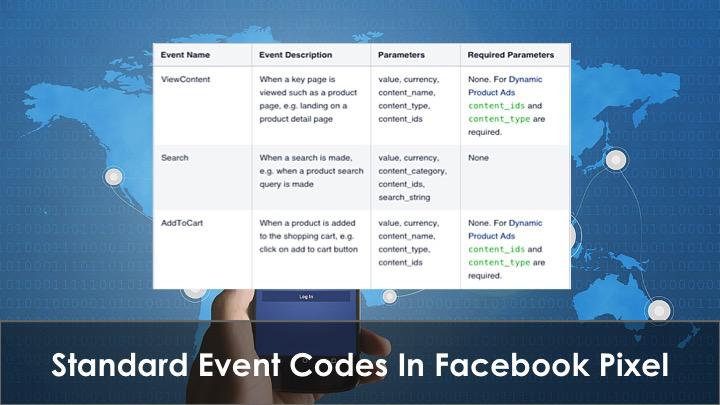
There are various standard event codes available in Facebook Pixel for you to track and each event code represents a specific action.
Event codes allow you to see the total number of audience that goes through your funnel and the list of actions that they take.
From each action, you could determine if people are adding products to cart or even adding payment info.
What if people are viewing your content but they are not making a purchase?
Through these codes, you can pinpoint which stage requires adjustment to get the action steps to flow from viewing products to making a purchase.
In Facebook Pixel, website custom audience is how Facebook helps you retarget website visitors. This part has been covered in the blog post How to Target and Retarget Facebook Audience
Besides creating custom audiences, you can create custom conversions as well by selected a completion page and renaming the conversion. Do note that the completion page is your thank you page.
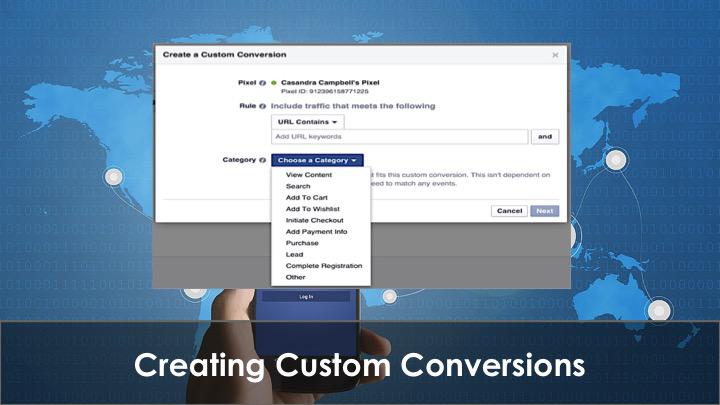
With Custom Conversion you can pick the type of conversion, such as “Purchase” and add a monetary value.
Take for example, if I create a Custom Conversion that tracks visitors to a product download page, I can include the price of the product. This feature will assist me with figuring out if my ad campaigns are profitable.
Let’s say I charge $35 for my product, but I am spending $40 for every purchase that comes from Facebook ads, I am making a loss in advertising as my advertising expenditure is higher than my revenue and profit margin therefore I would need to make adjustments to my Facebook ad.
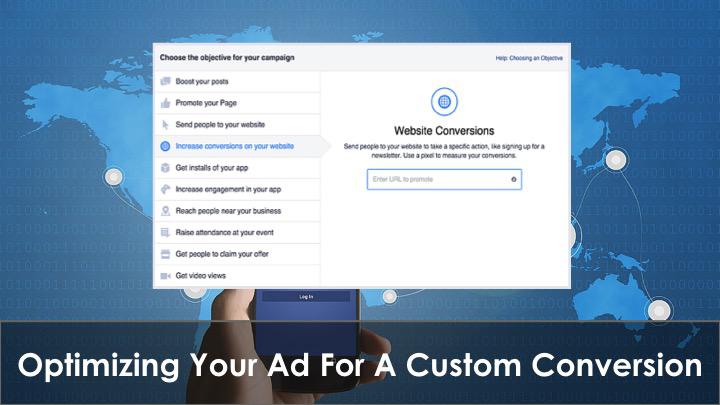
The best part about Custom Conversion is that once it is created, it will be tracked for all my ads, whether I decide to optimize for it or not.
Your Customer Conversions are constantly being tracked and you can create a report for every single ad that displays the conversion rate for any of your Custom Conversions.
In summary, with Facebook Pixel and Event Conversions, you can easily track your audience interaction with your ads and optimize the actions taken to increase conversions.
Watch Video
In the next blog post we will discuss How To Use Facebook Video Ads To Market Your Business.
Til next time.
Moni Arora
 Moni Arora’s Blog
Moni Arora’s Blog
Facebook
Linkedin
Twitter
Email Me
P.S. If you found value in this blog post please LIKE, COMMENT and SHARE with someone who can benefit from this.