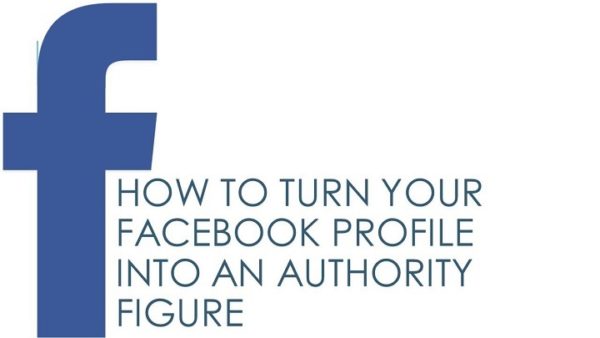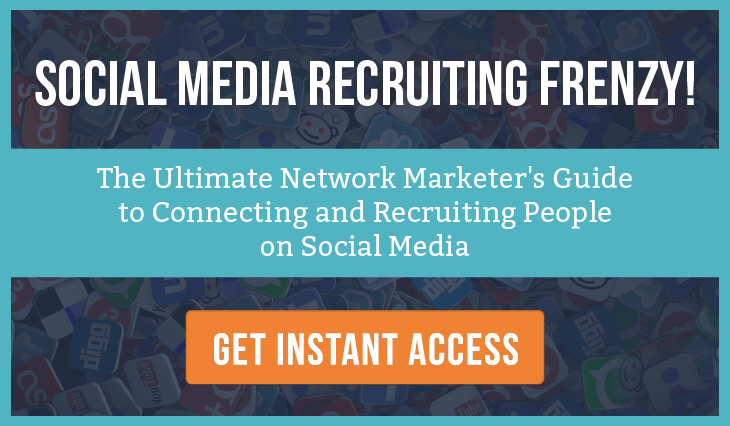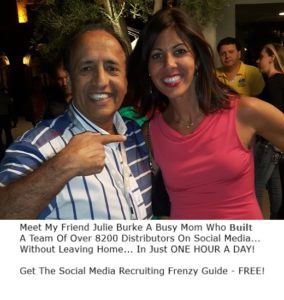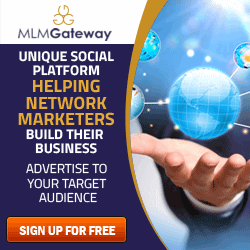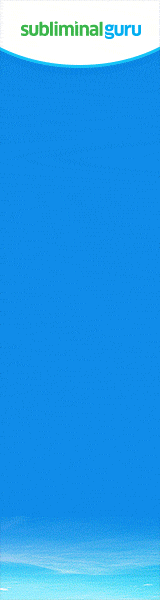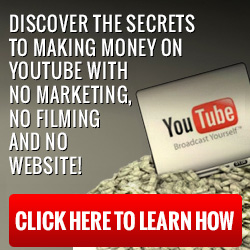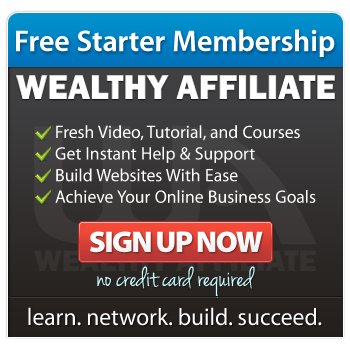In this blog post we will cover how to turn your Facebook Profile into an Authority Figure.
If you have created your Facebook Page already, you can still go through with this module on optimizing your Facebook Page.
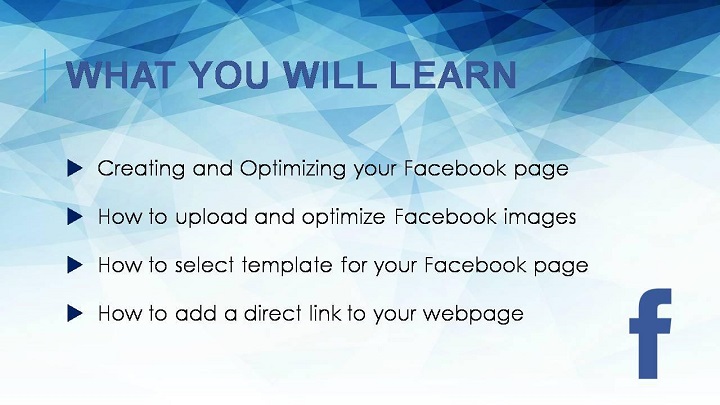
Facebook has become the main platform for every business and marketers to build their brand and business. Compared to using e-mails to interact with your prospects and customers, Facebook has the capacity to assist you in reaching out to a global audience through its own SEO.
Let’s start with creating your own Facebook page.
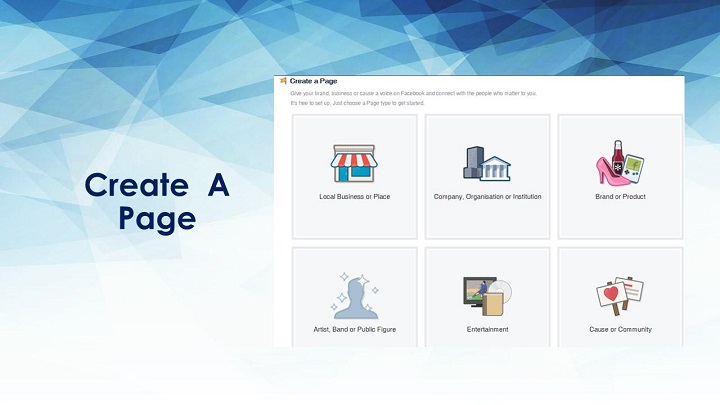
Select the arrow in the top-right corner and then select “Create Page”. You are then required to choose from 6 categories that your business is in.
If you are running a local brick and mortar business, select “Local Business or Place”. If it’s an online business without a physical store, go with Brand or Product.
The other 4 categories are self-explanatory, Company, Organization is suited for a business that runs local or international outlets.
A community page is for running community-based events such as community services or crowdfunding initiatives.
If you are running a kick-starter campaign, choose the entertainment page and pick the public figure page if you want to establish yourself as a public figure.
Once you have selected your category page, chose a category for your product or service and key in the name of your business.
After that select “Get Started ”to create your Facebook Page.
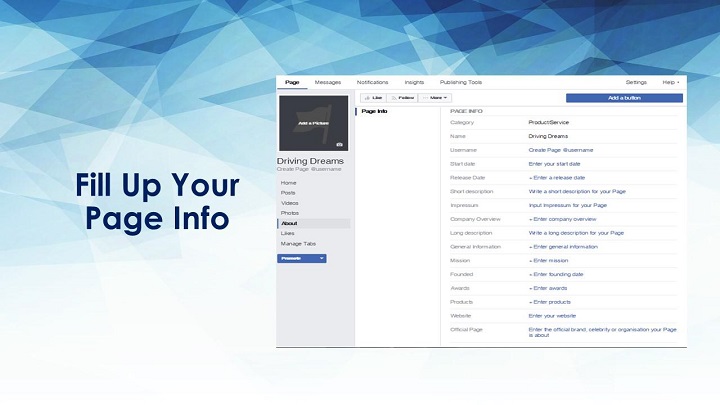
Now that you have created your Facebook Page, the next step is to fill up all the details of your page.
Select the arrow at the middle-left corner, and then select “About”.
It is important that you write a short description because it is the first thing that people see and read when they search your Facebook page.
Your short description is the summary of your page and you are limited to 155 characters to tell people who you are.
Be clear and concise, describe what you do and why they should follow and like your page and you got yourself a good description.
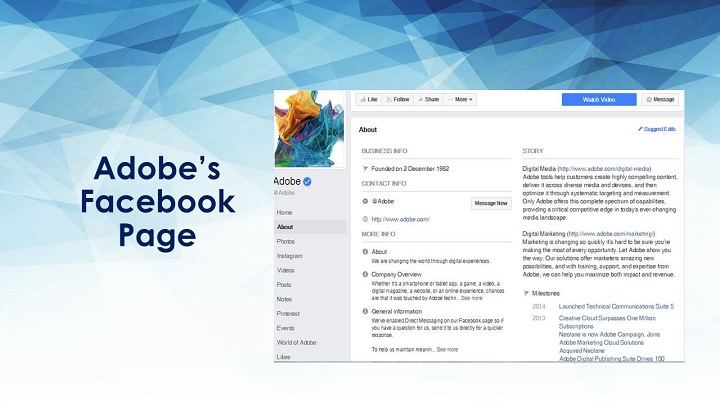
For example Adobe’s Facebook Page. The description in the about section is just 8 words and it spells what does the company does, while the rest of the company details are appropriately laid out around the different sections of the Facebook page.

The next part is optimizing the images on your Facebook page. You can optimize your profile image, cover image and the image post size and these are important as it helps to build a visual branding and develop consistency. Facebook profile picture uses a square image, so your profile picture has to be cropped to a square size before uploading.
The profile image size uses 180 pixels wide and 180 pixels tall. In the display, it will appear as 160 pixels wide and 160 pixels tall.
For newsfeed or image posts, the size is to be optimized to 470 pixels wide and 394 pixels tall. Once the image is uploaded to the newsfeed, the aspect ratio will be scaled down to 235 pixels wide and 197 pixels tall.
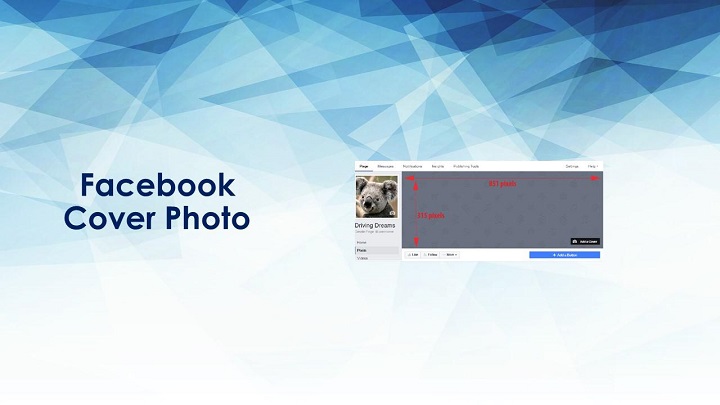
For your Facebook Cover Image, the standard size is 851 pixels wide and 315 pixels tall.
To maximize your Facebook Cover Image, you can put in arrow cues to your image to direct visitors to either like your page, follow your page or even direct your visitors to your sales page.
Your cover photo depends entirely on your creativity, so play around with the visuals and make full use of the features that is available on your Facebook page.
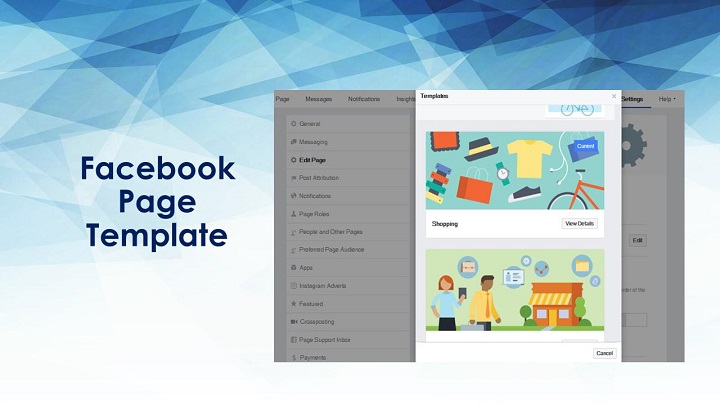
To create the best engagement experience for all Facebook users, Facebook has stepped up their game by providing Facebook page users the freedom to configure their page to suit their business needs.
To change your template, select the arrow in the middle left corner, and then select Edit Page.
On the templates section, click on Edit, in this section you are given the choice to pick a template which has the most suitable features and tabs to suit your business.
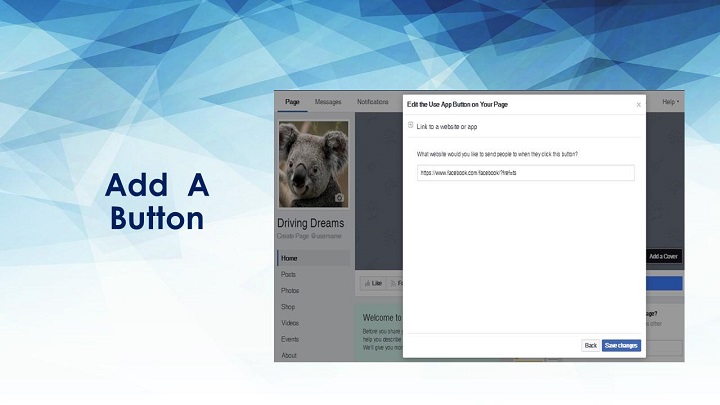
Last but not least, you can add a link to your Facebook page to direct your visitors and followers to your webpage.
To add a link to your page, select the arrow in the middle right corner, and then select +Add a Button.
Click on Use our app or game at the bottom of the page and select Use App.
Place your web link and click on Add Button on the bottom right corner to complete the setup.
And that marks the end of this module.
Watch Video
In the next blog post we will cover How To Turn Your Visitors Into Leads And Customers
Until next time.
Moni Arora
 Moni Arora’s Blog
Moni Arora’s Blog
Facebook
Linkedin
Twitter
Email Me
P.S. If you found value in this blog post please LIKE, COMMENT and SHARE with someone who can benefit from this.